Project chaos can strike fast. Tasks pile up, deadlines blur, and even seasoned project managers feel the pressure. If you’ve reached for a quick solution, you’re not alone. That’s where a project management plan template in Excel steps in—bringing much-needed order to the mayhem.
Excel turns loose details into structure. With the right template, you can track timelines, manage resources, and set clear goals in minutes. This post will show you the steps to build, customize, and use a simple project management plan in Excel. You’ll walk away ready to bring clarity and control to every project, large or small.
Why Use an Excel Project Management Plan Template?
Excel isn’t just number-crunching software. For many project managers, it doubles as a reliable planning tool that brings order, clarity, and control to projects. The appeal of a project management plan template in Excel comes down to simplicity, cost, and full transparency. Here’s why so many teams start with Excel and when it makes sense to stick with it.
 Photo by cottonbro studio
Photo by cottonbro studio
Cost-Effective and Accessible
Most offices already have Excel. No learning curve, no fancy license fees. You can start planning projects anywhere, anytime—whether you’re in the office or working remotely at midnight. That flexibility is priceless, especially for smaller teams or companies watching their budgets.
- No added software expenses—Excel usually comes with Microsoft 365.
- Universal access—most professionals already know the basics.
- No long onboarding process—get up and running fast.
Simple and Transparent
Excel cuts through noise. Everything sits on one page or tab, easy to scan and update. If you need to show stakeholders what’s happening or review deliverables, you can do it all with one file.
- One source of truth—everyone works off the same plan.
- Clear task lists and timelines—easy to color-code, filter, and sort.
- Instant changes—edit a date or update a status without hunting through menus.
Fully Customizable for Any Project
Project managers love flexibility. With Excel, you’re not boxed in by rigid software defaults. Build your template around your process:
- Design custom fields (priority, owner, status)
- Add formulas for tracking progress or costs
- Set up Gantt charts with conditional formatting
- Use filters to create instant reports for leadership
If you know Excel basics, you can shape your plan any way you want. There’s no waiting for IT or designer approvals—just open, add, and adjust.
When Excel Shines (and When It May Not)
Excel handles simple or medium-sized projects with ease. It’s perfect when:
- Your project has straightforward tasks and a clear timeline
- You need to share updates via email attachments or shared drives
- Team members don’t need real-time collaboration in the spreadsheet
But, Excel can struggle as things get bigger or more complex:
- Version control gets tricky—multiple people editing at once can lead to mix-ups
- It’s harder to track dependencies between dozens of tasks
- No built-in notifications or chat—communication happens outside the plan
- Large project teams may outgrow spreadsheets
When your project starts to feel like a traffic jam—more people, more moving parts, tighter timelines—it’s probably time to consider dedicated project management tools. These offer real-time updates, automation, and richer communication built right in.
Realistic Expectations for Project Managers
Think of an Excel project management plan template as your Swiss army knife. It’s essential for quick fixes, solo missions, and smaller team efforts. If your project needs grow, don’t be afraid to scale up to specialized software when manual spreadsheets start slowing you down.
Understanding where Excel shines and where it hits its limits helps you pick the right tool for today—and readies you to grow tomorrow.
Step-by-Step: Building a Project Management Plan Template in Excel
Mapping out a project in Excel keeps teams aligned and key details front and center. Excel’s flexibility lets you start simple and layer on what your project—and your team—really needs. Here’s how to set up a reliable project management plan template in Excel, one step at a time.
Define Project Objectives and Structure the Workbook
 Photo by cottonbro studio
Photo by cottonbro studio
Start your template with a clear purpose. What’s the end goal? What deliverables matter most? Defining these upfront keeps work focused and measureable.
To keep things tidy, organize your Excel workbook with dedicated sheets for major plan elements:
- Project Overview: Spell out objectives, scope, key milestones, and stakeholders. Make this the first tab; it acts as your project “home base.”
- Task List: List all project actions, owners, and due dates. This will be your action dashboard.
- Timeline: Visualize your plan. Whether it’s a simple date table or a stacked Gantt chart, timing brings your strategy to life.
- Budget: Track forecasts and real spending. This signals problems before they become surprises.
Use headers and outlines on each sheet. Keeping structure clear means everyone will find what they need—no more wasted time searching for details.
Populate Tasks, Owners, and Key Dates
The real power of Excel comes out when details are clear and actionable. On your “Task List” sheet, create columns for:
- Task Description: Brief, action-oriented text keeps things focused (“Design homepage mockup”).
- Owner: Assign a person—not a department or team—to every task for clear accountability.
- Start Date and End Date: Set realistic timeframes for each step.
- Dependencies: Note which tasks must finish before others can start, using a separate column.
A tidy, functional layout might look like this:
| Task | Owner | Start Date | End Date | Dependencies | Status |
|---|---|---|---|---|---|
| Draft wireframes | Alex | 4/2/2024 | 4/5/2024 | In Progress | |
| Approve UI design | Leena | 4/6/2024 | 4/7/2024 | Draft wireframes | Not Started |
Pro tip: Use Excel’s drop-down lists for Owner and Status. This cuts down on typos and keeps your sheet easy to filter. Try Data > Data Validation to set this up.
Status updates work best with a handful of options (Not Started, In Progress, Done, Blocked). This makes it easy to spot trouble and celebrate wins at a glance.
Visualize Progress with Gantt Charts and Conditional Formatting
Seeing the whole project at a glance helps everyone stay on track. Excel’s stacked bar charts turn your timeline into a simple Gantt chart.
- First, add columns for task Start Date and Duration (the number of days needed).
- In a blank area of your worksheet, highlight these columns and insert a stacked bar chart.
- Format the bars so the “Start” series is invisible. This makes each “Duration” bar appear to begin on the right date.
Gantt charts help you spot bottlenecks or overlaps before they slow things down.
Go a step further with conditional formatting:
- Color late tasks in red, items at risk in yellow, and completed work in green.
- Highlight fast-approaching deadlines, so nothing slips through the cracks.
- Flag risks or blockers with a special color or icon, pulling attention where it’s needed most.
Excel makes these features easy to add from the Home tab. Formatting does more than brighten your file—it signals urgency and action, even in a busy grid.
Track Costs and Budget Variance
A well-organized project lives within its means. In your Budget sheet, create columns for:
- Estimated Cost: Set projections before work begins.
- Actual Cost: Log what you spend as the project unfolds.
- Variance: Use a formula (
=Actual - Estimated) to see overruns instantly.
A table layout could look like this:
| Task | Estimated Cost | Actual Cost | Variance |
|---|---|---|---|
| Hire developer | $3,000 | $3,400 | $400 |
| Buy software | $700 | $680 | -$20 |
Conditional formatting can quickly flag overruns in red or upcoming spending spikes. Set alerts for tasks where the variance is above a certain percentage.
Simple formulas and a weekly review keep budgets transparent. Staying ahead of cost issues helps protect your project’s outcome and reputation.
Tips to Make Your Excel Project Management Plan Work for You
A project management plan template in Excel can fast-track project clarity, but it needs care to remain trustworthy. Poor data quality, constant edits, or team misalignment will turn even the best template into chaos. Building good habits now pays off as your work grows. Here’s how to get more value every step of the way.
Maintain Data Quality and Version Control
Reliability starts with accuracy. If your project sheet is messy or outdated, team trust fades—and mistakes creep in. Keep your template working for you by building a maintenance routine.
 Photo by Tiger Lily
Photo by Tiger Lily
What should you do regularly?
- Set a weekly review time: Block 15 minutes to check for missing tasks, date errors, or outdated status fields.
- Name and date your files: Use a versioning convention, like
ProjectName_MMDDYY.xlsx, to know which file is most recent. - Store files on the cloud: Tools like Microsoft OneDrive or Google Drive minimize “which version is this?” headaches.
- Lock sensitive tabs or columns: Protect budget and formulas to avoid accidental edits. Excel’s sheet protection tool is your best friend here.
- Enable AutoSave if your version of Excel supports it—no more lost changes.
Want an instant boost to data integrity?
- Use drop-down menus for status, owners, or priority to avoid typos.
- Color-code rows with conditional formatting. Red for overdue, green for complete. Easy visual scanning saves time.
- Add quick “last updated by” and “last updated on” notes near your project summary. Accountability increases when it’s clear who made the last call.
High quality data isn’t just nice to have. It’s the backbone that supports decisions, meetings, and deadlines. Neglect this, and problems grow quietly in the background.
When to Move Beyond Excel
Excel is a champion for many projects, but even the best template can sweat under pressure. Teams that grow, projects with tight dependencies, or multiple moving deadlines can outgrow the tidy bounds of a spreadsheet.
Common triggers to upgrade your toolkit:
- Frequent file conflicts: Two team members edit at once, and changes get lost.
- Endless update emails: Too much time spent syncing and merging updates.
- Complex dependencies: You juggle so many tasks, you lose sight of what blocks what.
- Automated reminders needed: If missed deadlines keep popping up, real-time notifications are missing.
- Scaling teams: When five is now fifteen, and ownership blurs.
- Integration gaps: Your sheet can’t talk to other business tools, like chat, calendars, or reporting dashboards.
Transitioning doesn’t have to be messy. Here’s how to switch without losing momentum:
- Pick the right new tool: Review top project management platforms with your main needs in mind—collaboration, automation, reporting.
- Export what works: Bring your current Excel tasks, dates, and budgets into the new platform using CSV imports.
- Keep your Excel file as a backup until everyone’s comfortable.
- Train your team: Spend an hour or two on the basics. Most platforms offer quick-start guides and tutorials.
- Start with one project: Pilot the new software on a single project before rolling it out to all teams.
- Celebrate the improvements: Show quick wins—like fewer update emails or instant notifications—to get buy-in.
Don’t worry about outgrowing a project management plan template in Excel. It’s a sign your work is expanding, not a failure in your process. Moving on should feel like a graduation, not an emergency.
Taking intentional steps to keep your plan clean—and knowing when to automate and scale—keeps your team efficient and your outcomes on target.
Conclusion
A project management plan template in Excel gives you freedom to start small, learn what works, and make every project less stressful. Tweak templates to fit your real needs—whether you’re working solo or leading a team through each milestone.
Begin by building your own simple spreadsheet today. Over time, explore features like drop-downs, Gantt charts, and budget checks to bring sharper focus to the work.
Thanks for reading. Small steps with the right template can set you up for smoother planning, cleaner communication, and stronger results. Feel free to share your favorite Excel PM hacks or questions in the comments—let’s make every project run easier, together.
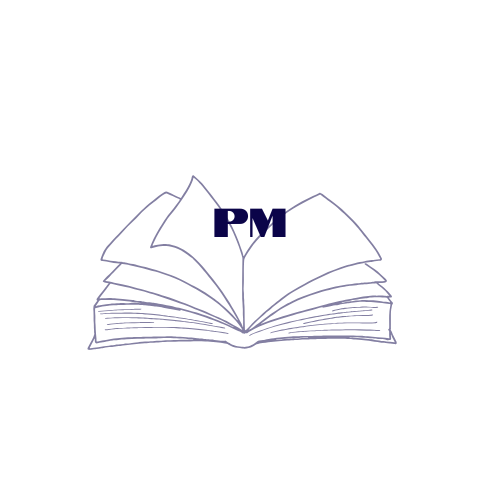
Leave a Reply